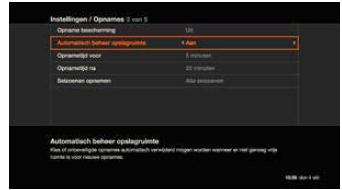Hulp & Support How to record TV programmes?
You can record several programmes simultaneously and still watch the programme that is currently on. Recordings can be made in 5 different ways.
- Press ‘Rec’ while watching a programme. The recording starts immediately.
- Plan the recording of the programme you wish to record via the TV guide or the information bar. Select the programme you wish to record and press the ‘Rec’ button.
- Select ‘Record’, ‘Record episode’ or ‘Record series’ in the action menu.
- Select ‘Manual recording’ in the Recordings menu to program a manual recording
- Use the Orange TV application
In the TV guide the ‘Rec’ icon is displayed for the programmes that are being recorded or for which a recording is scheduled.
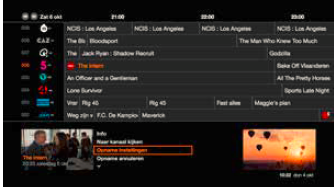
Planned recordings
All planned recordings can be viewed under the ‘planned recordings’ menu. Every line represents a planned recording or several planned recordings of episodes of the same series.
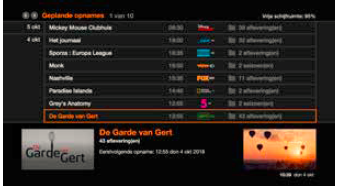
Recordings
All recordings stored on the hard disk of the TV decoder can be viewed in the ‘recordings’ section. Every line represents a planned recording or several planned recordings of episodes of the same series.
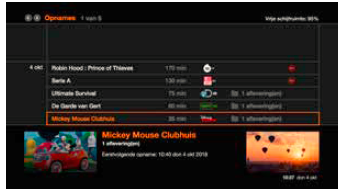
Managing your recordings
Here are a few tips to manage your recordings even more efficiently:
Buffer before and after the recording
As standard recordings start 5 minutes before the starting time listed in the TV guide and end 20 minutes after the programme has ended. These standard values can be adjusted under the settings > recordings menu.
If you want to change these values for one specific programme then choose ‘Recording settings’ under the action menu of the selected programme.
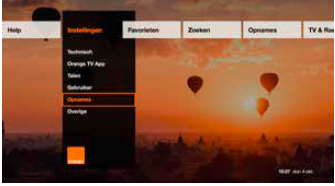
Recording settings
Open the recording settings via the action menu of the selected programme:
- Rename the recording,
- Change the buffers before and after,
- Protect the recording against automatic deletion,
- For series select the number of episodes you wish to save: all or just the last X episodes. This is a very handy feature if e.g. you only wish to save 1 or 2 news broadcasts.
- For series select the seasons to be recorded: all seasons, the current season or the current and future seasons. This way you can avoid recording (episodes of) previous seasons.
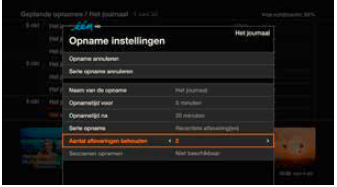
Automatic hard disk management
As standard the hard disk is managed automatically based on the following principles:
- If there is insufficient space on the hard disk for new recordings (less than 5% available) the oldest unprotected recordings are deleted first until at least 5% of space has been cleared on the hard disk.
- You can protect your favourite recordings under the ‘Recording settings’ menu so they are not accidentally deleted. These standard values can be adjusted under the Settings > Recordings menu.